Event Logs
The LOGS & REPORTS > Event Log page lists the event logs.
By default, the following information is listed on the page
Time – The time of the event in YYYY:MM:DD HH:MM:SS
Username – The username of the user.
Log – The details of the event
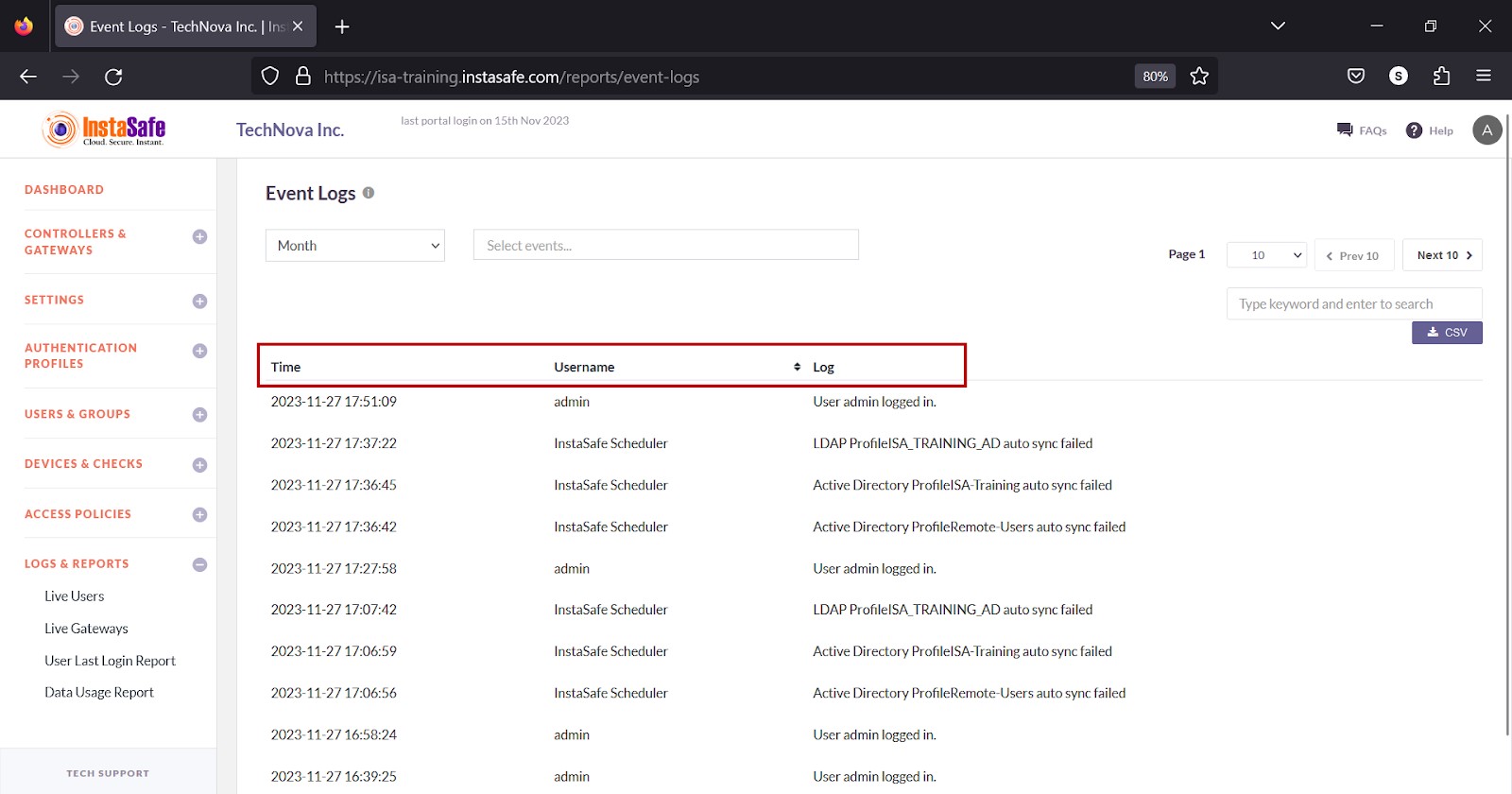
View Event Logs
- The drop-down at the top of the page has options to view the events by Today, Week, Month, and Date Range.
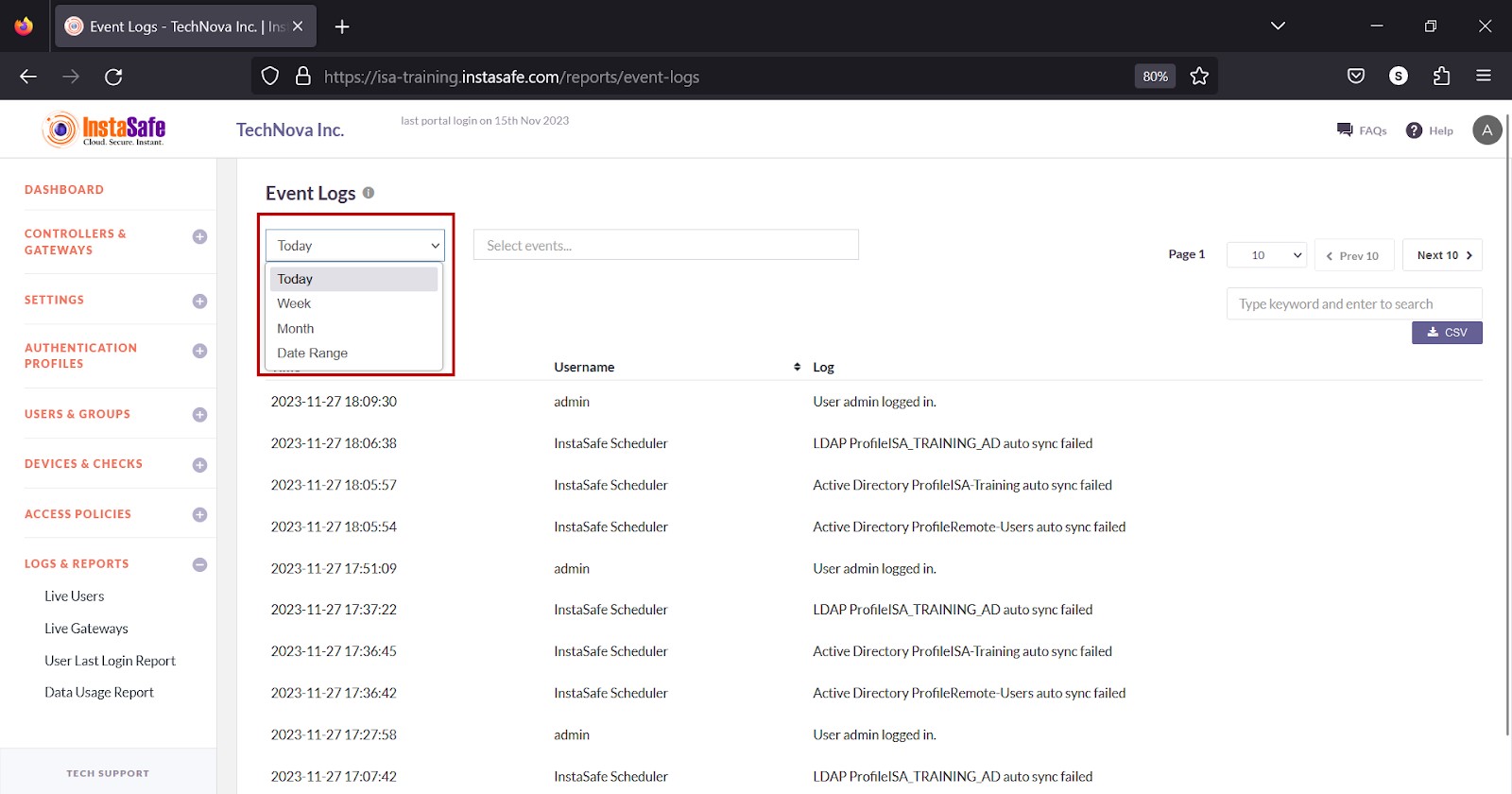
- Click the Search events drop-down to select the events you want to view. More than one event can be added in the field.

The following 121 events can be viewed.
| Gateway Logout | Gateway Login | User Accessed Authorized Application |
| User Accessed Unauthorised Application | User Login Failure | User Portal Login Failure |
| User Login OTP Failure | User Device Bind Failed | User Device Check Failed |
| User Windows Offline Login | User Windows Invalid Credentials | Device Suspended |
| User Agent Login | User Agent Logout | User Agent Login Failure |
| Device Activated | User Installed Agent Successfully | AD User |
| AD User Group | User Agent Configuration Update | Gateway Agent Configuration Update |
| User Device Check Authorized | Device Approved | User Login using Authorized Device |
| User Login via OTP Success | User Agent Login Attempt | Device Pending Approval |
| Company Added | New Admin added | New Subscription added |
| ISC server edited | ISC server added | updated controller |
| updated gateway | started controller | restarted controller |
| User Portal Login | User Portal Logout | deleted controller(s) |
| deleted gateway | updated gateway | deleted active directory |
| added ldap | updated ldap | deleted ldap |
| added radius | updated radius | updated company details |
| updated company banner | updated business contact | updated tech contact |
| updated renewal contact | updated dns-wns details | changed password |
| added new user | deleted a company user | searched in group |
| added group | updated group | deleted group |
| added device check | deleted device check | added ACL |
| updated ACL details | deleted ACL | updated application group |
| deleted application group | added application service | deleted application service |
| added application group | added active directory | added controller |
| updated active directory | added gateway | stopped controller |
| commited controller | User Edit | Device Check Edit |
| Device Delete | Google Delete | Google Edit |
| Google Add | SubAdmin Role Add | SubAdmin Role Edit |
| SubAdmin Role Delete | SubAdmin Add | SubAdmin Delete |
| SubAdmin Disable | SubAdmin Enable | Report Subscription Add |
| Report Subscription Update | Report Subscription Delete | Device Add |
| Device Edit | Active Directory Sync Success | Active Directory Sync Failure |
| LDAP Sync Success | LDAP Sync Failure | Gateway downloaded |
| User downloaded | User Password Reset | User Password Changed |
| User viewed QR code | User Profile Updated | User Account confirmed |
| deleted radius | User Settings Updated | User Suspended |
| User Activated | Export Log Added | Export Log Updated |
| Export Log Deleted | Local Password Policy Updated | updated application service |
| User force disconnected | Gateway force disconnected | User Device Registered |
| user geo binding failure | User Windows MFA Success | User Windows MFA Failure |
| User Windows MFA Bypass |
Download Session Log List
ISA web portal administrators can download the event logs by Today, Week, Month, or Date Range by clicking the CSV button at the top of the page. After setting the date, select the events from the drop-down list. An email with the link to download the file in CSV format is sent to the logged-in administrator’s email address.
1.Select the drop-down to select the date.
2.Click the Search events drop-down and select the events.
3.Click the CSV button.
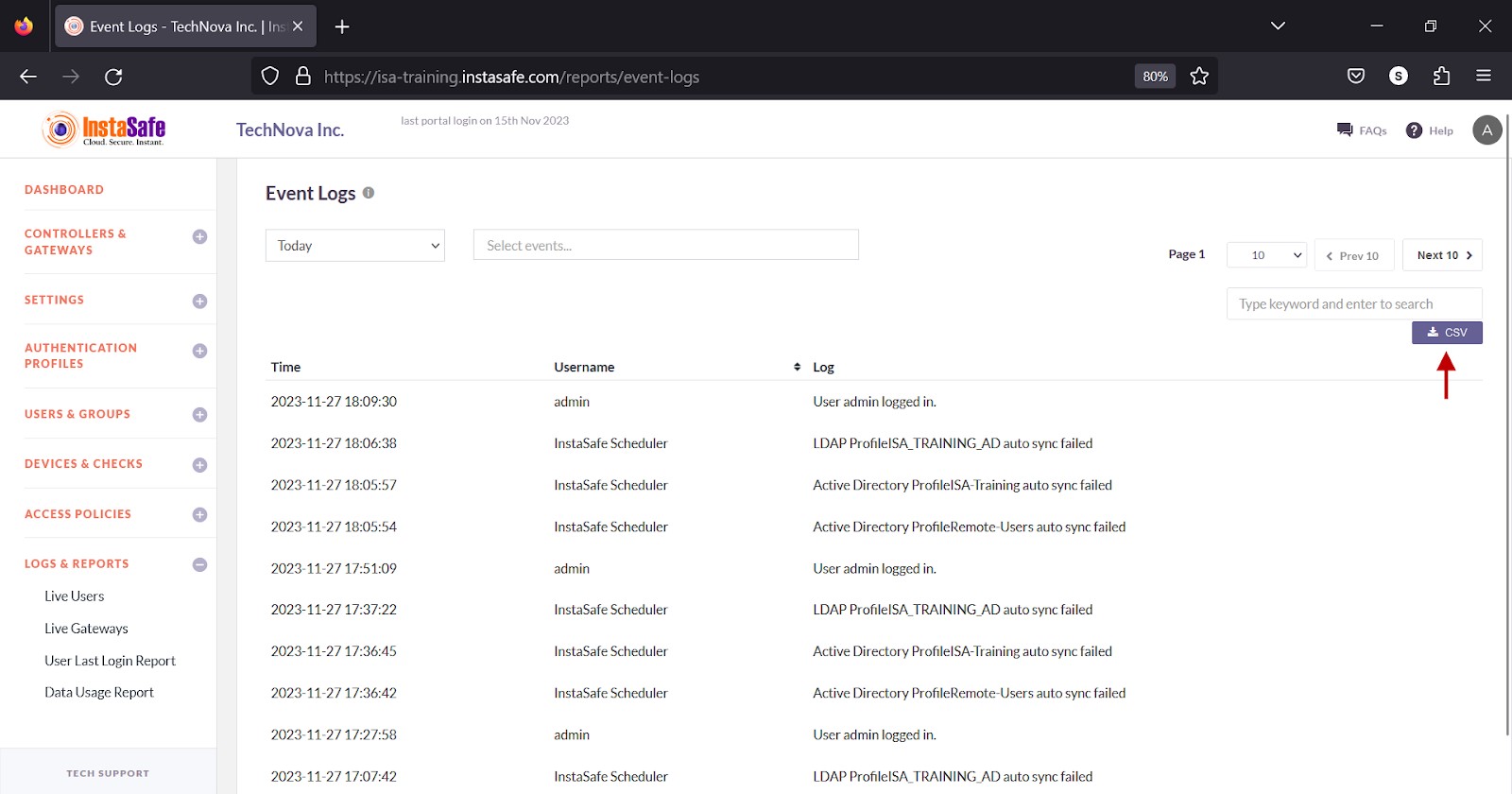
4.A message that an email is scheduled to be sent to the administrator’s email address is displayed.
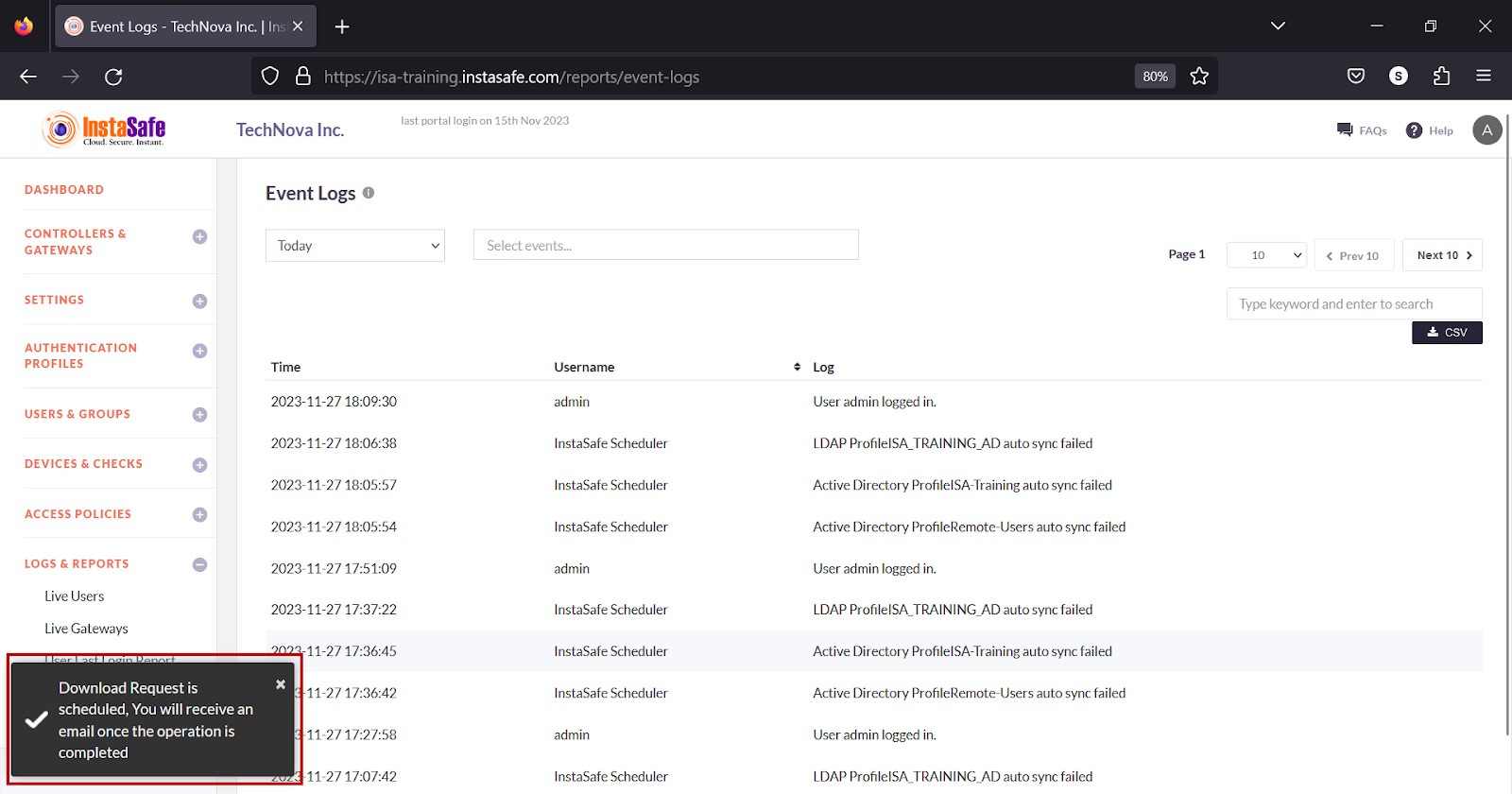
5.Click Download File within the email.
6.View the file in a spreadsheet application.
Navigating the Event Logs page
The Event Log page allows easy pagination for viewing a large number of events. You can view the list by using the navigation control bar at the top right of the page.
Click the drop-down box to select the number of events to be displayed on the Event Log page. By default, it is set to display 10 entries.. You can change it to display either 30 or 50.
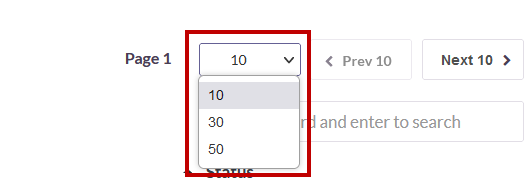
Click the Next button to view the next page of events. Click the Prev button to view the previous page.
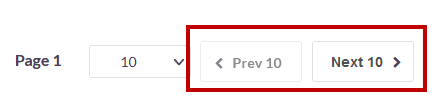
Searching Event Logs
You can search the list by name by entering it in the search box.
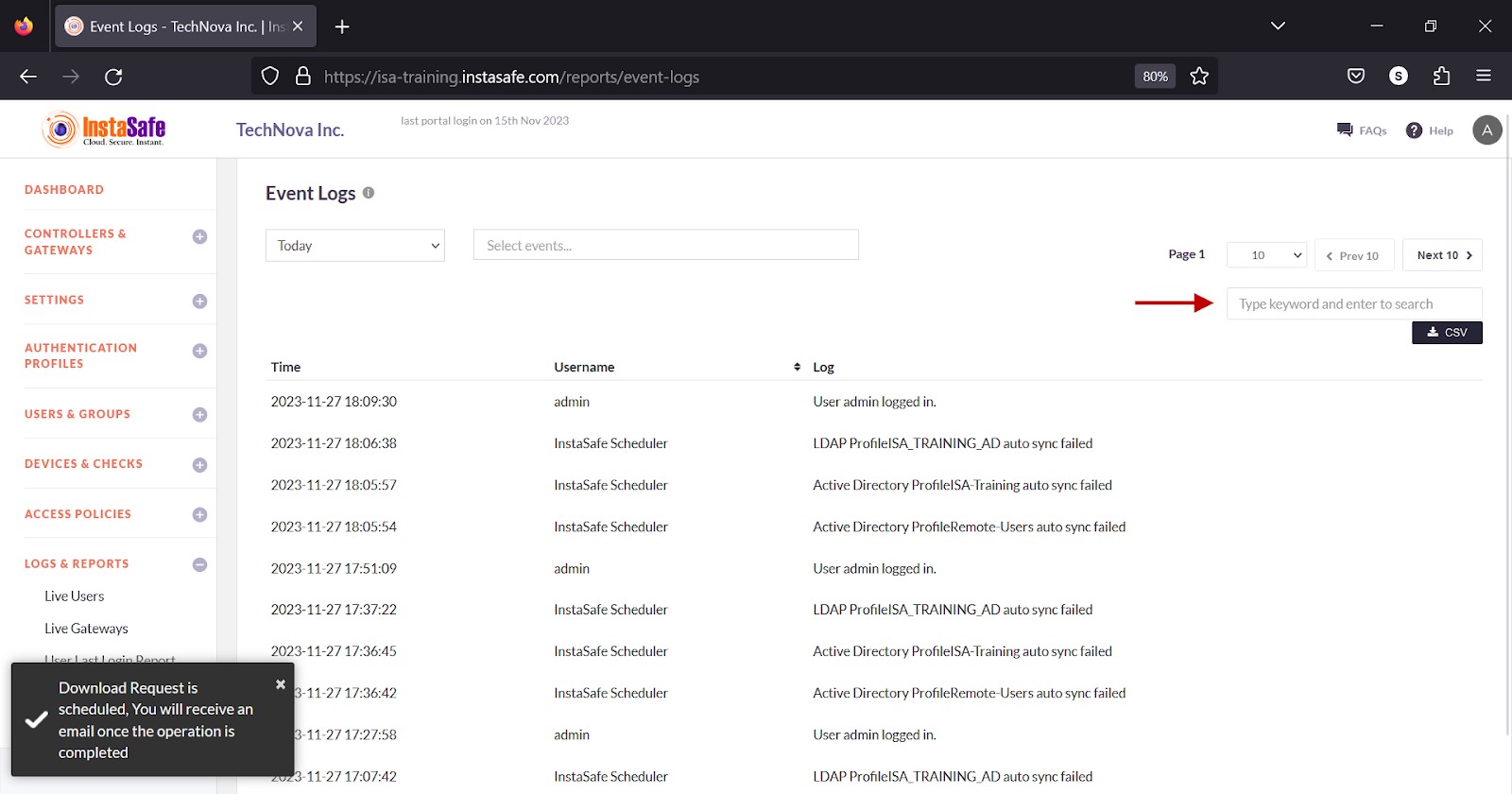
Sorting the Session Log
You can sort the list by Log. Click the up/down arrow alongside the header field.
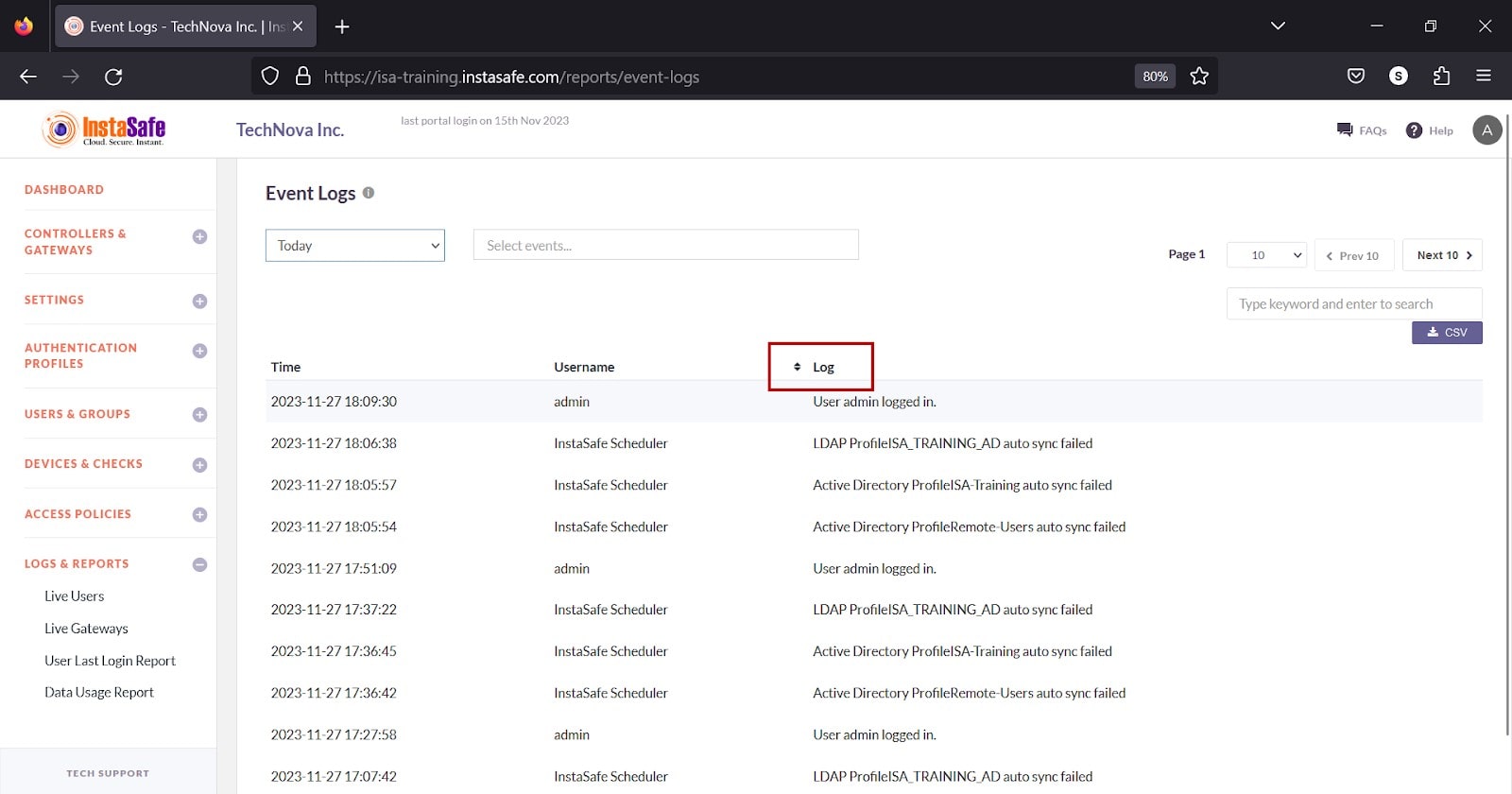
Conclusion
The Event Log page is useful for the ISA web portal administrators to track events.